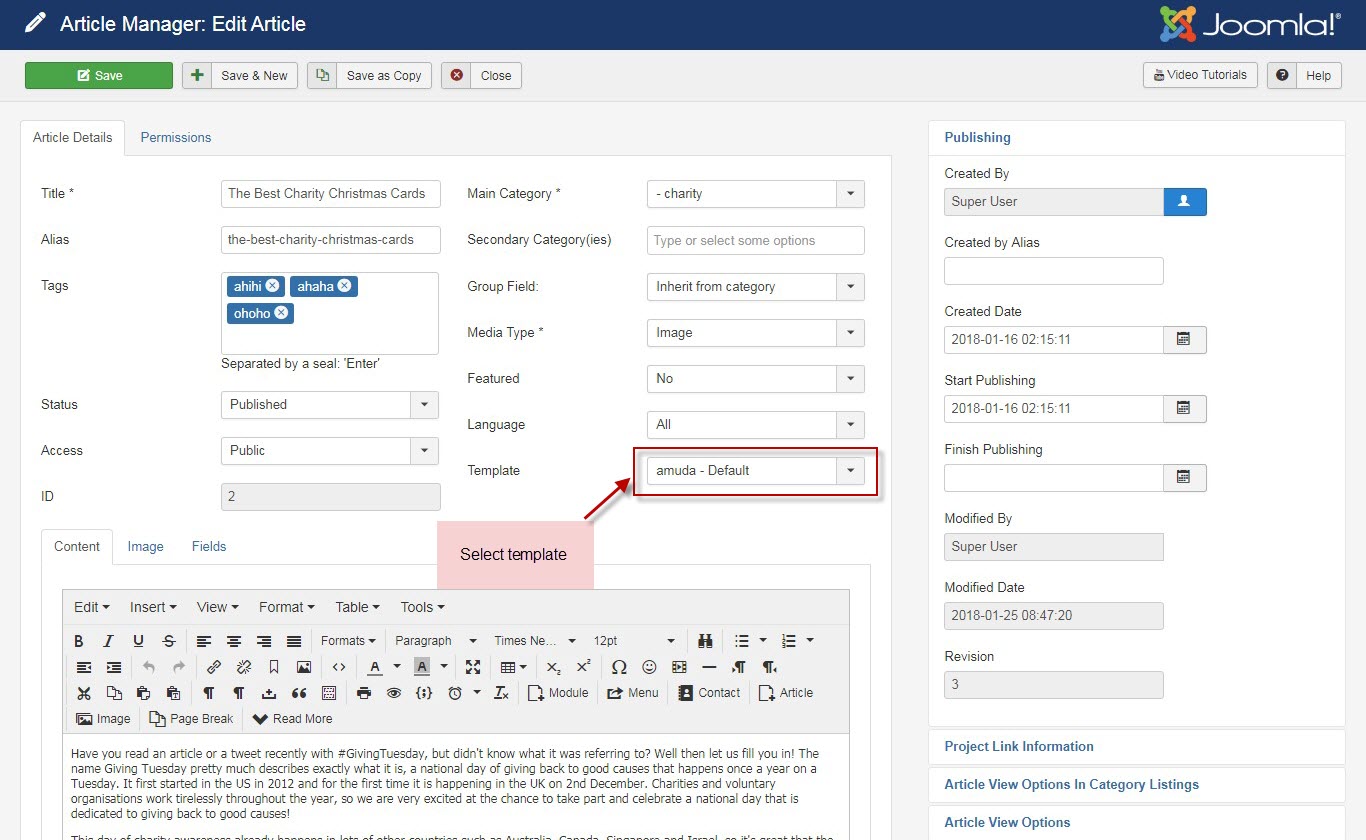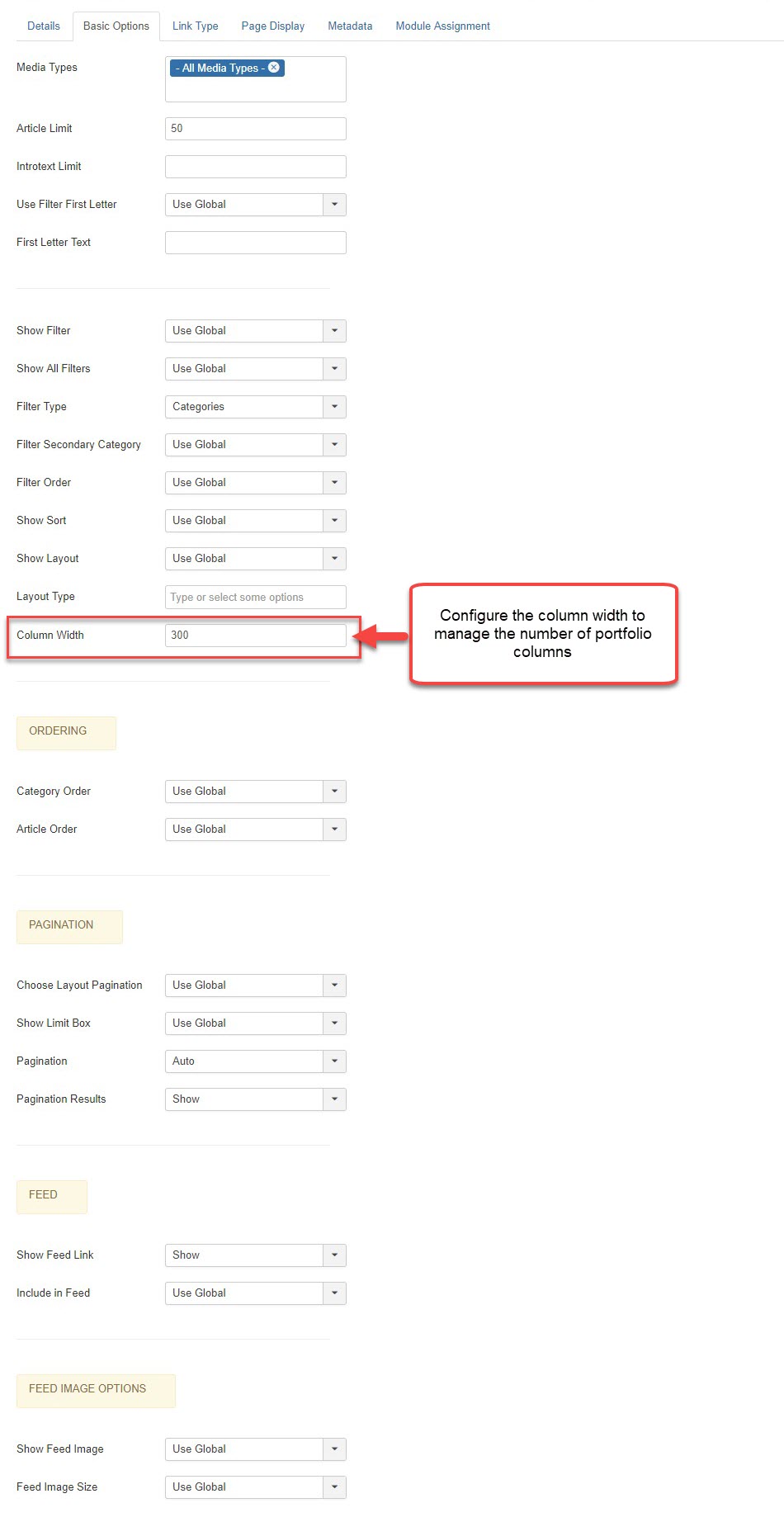I. How to Install:
* First, you need to install Amuda style for TZ Portfolio plus:
- Go to Administrator -> Components -> TZ Portfolio Plus -> Styles
- Click "Upload" toolbar button -> Navigate Amuda style -> Click "Install Now" Button
1. Firstly, Go to Components > TZ Portfolio Plus > Layouts:
- Go to Administrator -> Components -> TZ Portfolio Plus -> Layouts (or Click Layouts on sidebar) -> Click amuda - default and Configure it
- Turn on Layout Builder, and you can remove which layout blocks unnecessary, or change their order (this layout is how a single article is displayed in front-end)
2. Go to Components > TZ Portfolio Plus > Articles:
- Add new article with your own content, select style "amuda - default"
- Go to Style >amuda - default > Article Assignment: select those that you want to assign to this layout
3. Create Portfolio Menu:
Please go to "Menus/Main Menu/Add new"
Menu type: TZ Portfolio Plus » Portfolio
TZ Portfolio Plus's template style: amuda - Default
Configure options in tab Basic options
Please see Live demo Link to have better look.