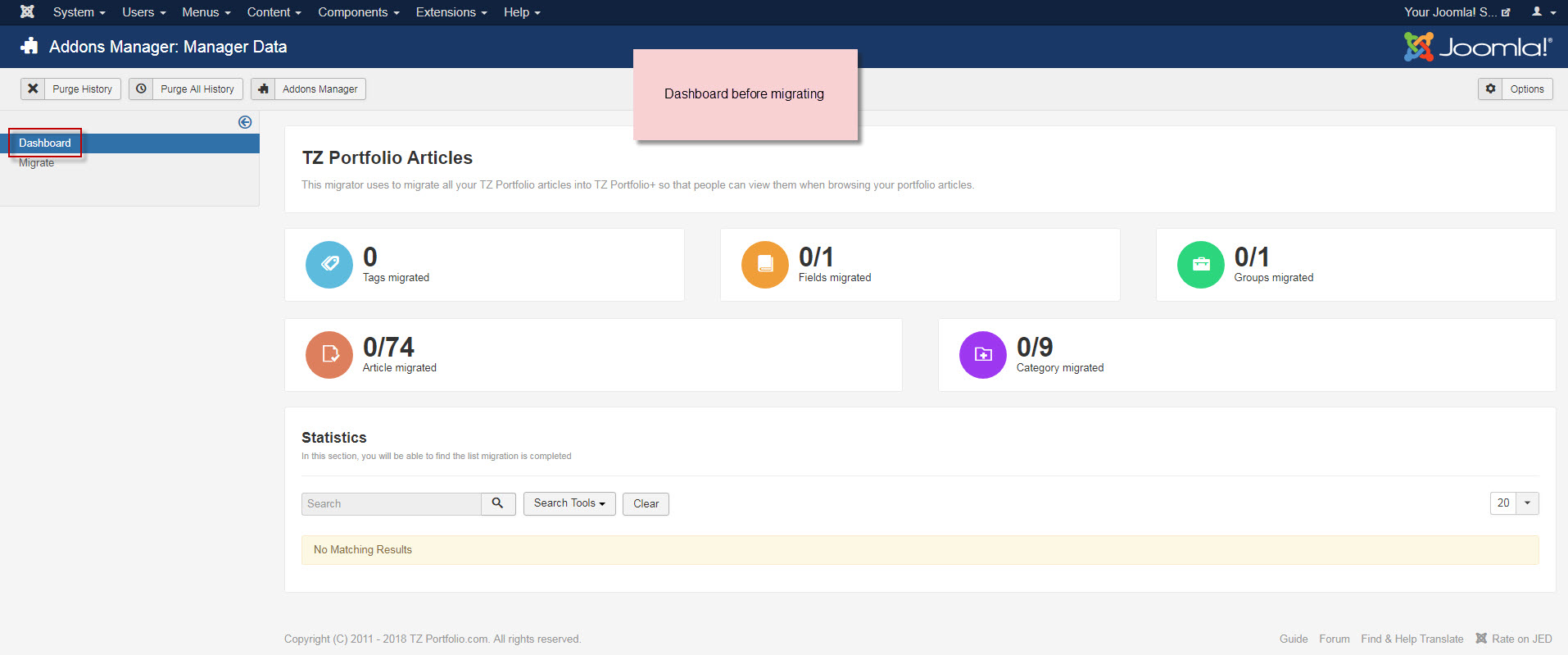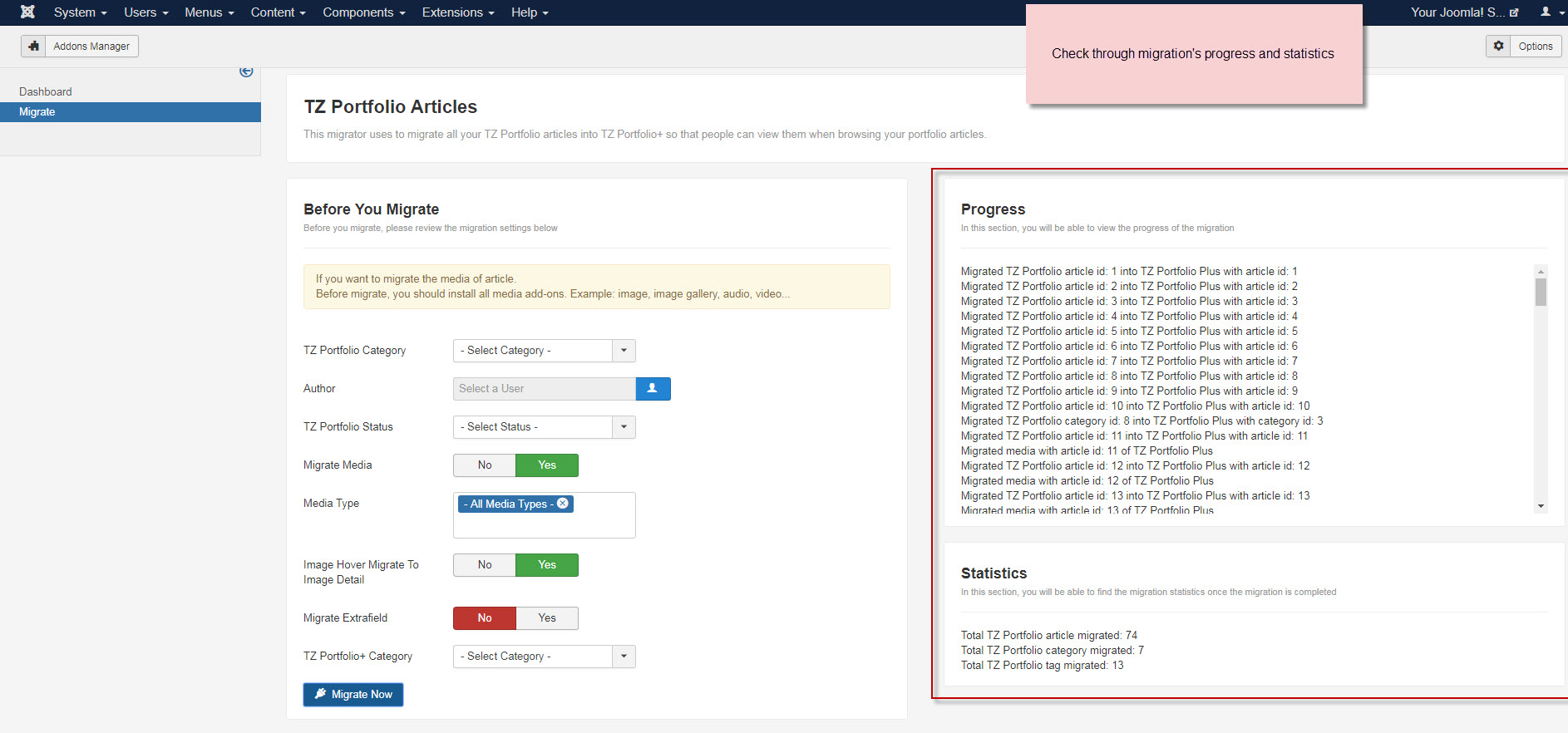- After installing this add-on, you can see it appear in Add-ons Manager: "
Components > TZ Portfolio Plus > Addons > Migration - TZ Portfolio". - Please click on "Data Manager" to continue configuring
- Dashboard displays all overall statistics before and after migration
**Migration process**:
- Please go to "Components > TZ Portfolio Plus > Add-on > TZ Portfolio - Migration> Data Manager > Migrate"
- Before starting to migrate, please review all migration settings and selectors
- After migration finishes, all statistics show out like below. You can go back to Dashboard to check final results
IMPORTANT NOTES:
- If TZ Portfolio categories, tags, or fields aren't assigned to any articles, they can't be migrated
- During migration process, all related tags, categories, extrafields will be moved along with articles. Those articles, categories and tags in TZ Portfolio content having similar aliases with those in TZ Portfolio Plus will not be migrated, only handle different ones.
- In case you don't select TZ Portfolio category, author, status, and TZ Portfolio + category, all TZ Portfolio articles (with any statuses, authors) will be automatically moved into TZ Portfolio + with same tags, categories, group fields, and fields previously created
**Descriptions for all selectors:
- 1. TZ Portfolio categories: Select TZ Portfolio categories need migrating
- 2. Author: Select author
- 3. TZ Portfolio Status: choose to migrate TZ Portfolio content by status: Publish, Unpublish, Archive, or Trash
- 4. Migrate Media: If set to Yes, articles using media types like video, audio, image ... will be migrated
- 5. Media Type: Select Media types you want to migrate
- 6. Image Hover Migrate To Image Detail: If set to Yes, hover images of TZ Portfolio articles will be migrated into detail images of TZ Portfolio plus articles
- 7. Migrate Extrafield: If set to Yes, TZ Portfolio extrafields will be moved along with articles
- 8. TZ Portfolio+ Category: select TZ Portfolio Plus Categories that you want to contain all TZ Portfolio content migrated