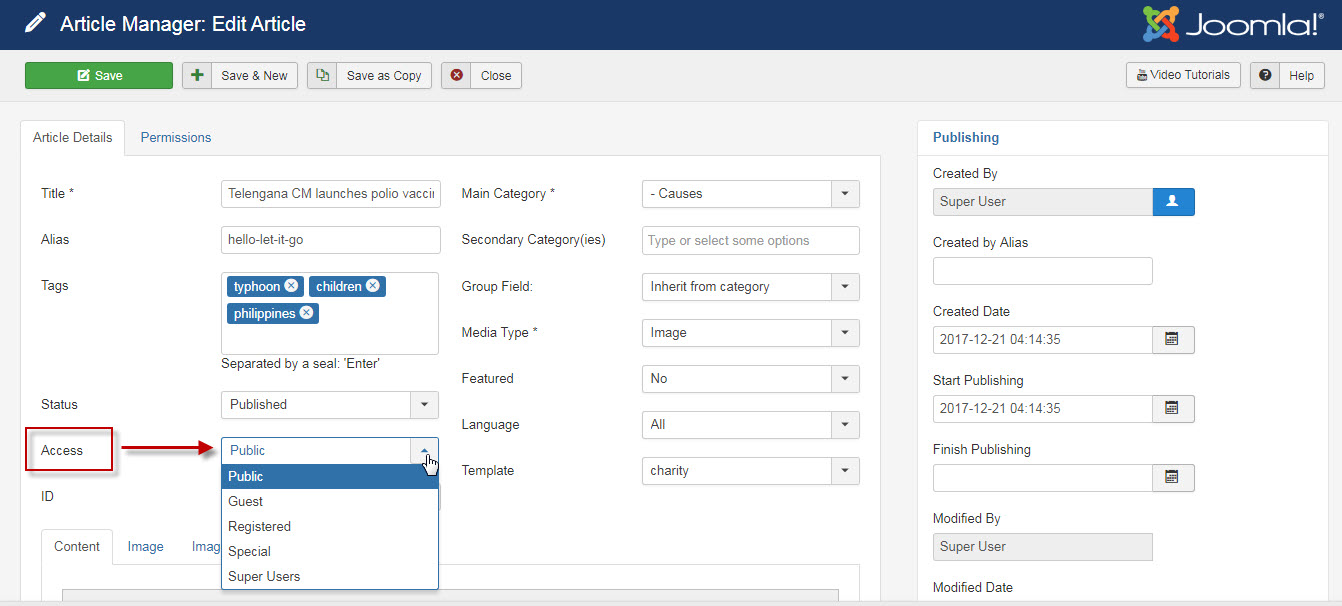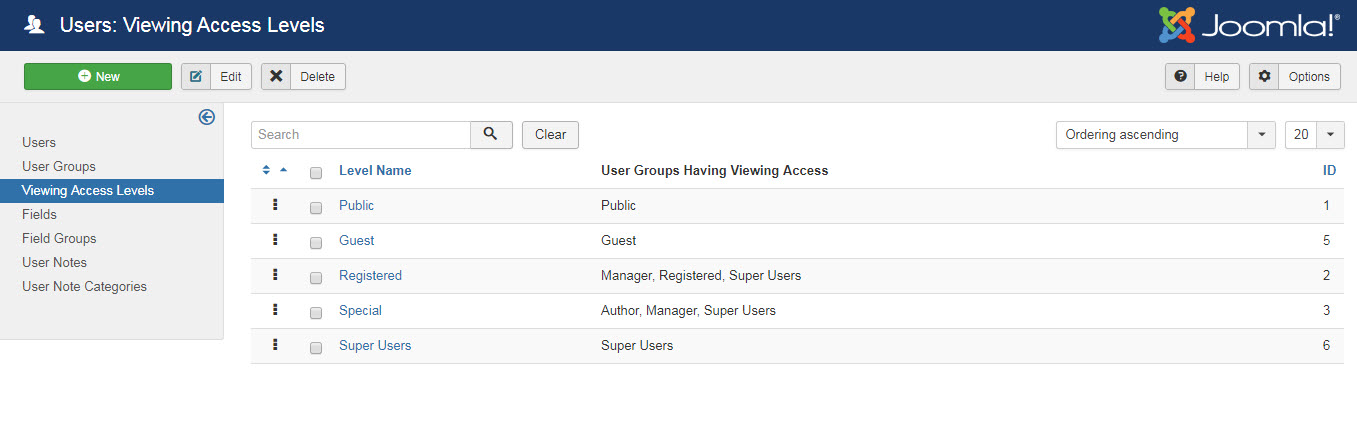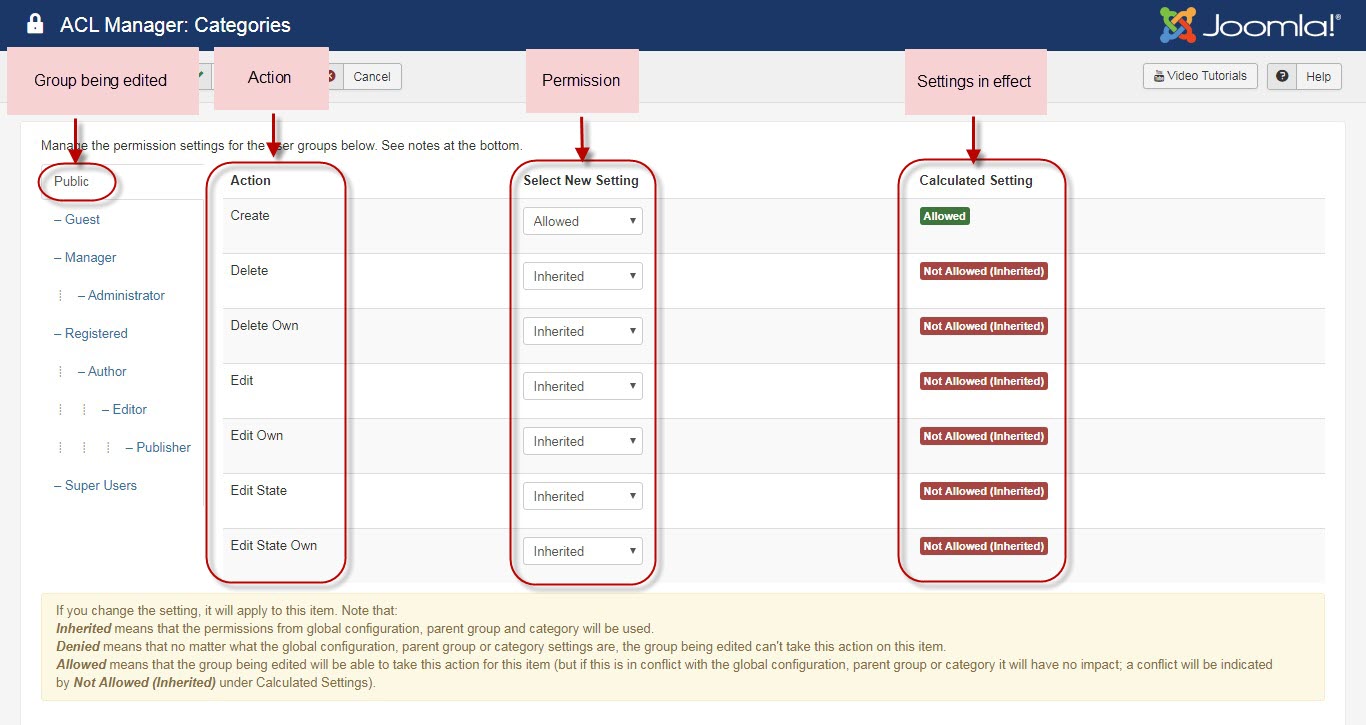TZ Portfolio Plus version 1.2.1 has marked an important improvement of developing Access Control Level (ACL) to Portfolio in back-end.
The Portfolio ACL system is inherited from Joomla's, which can be thought of as being divided into two completely separate systems. One system controls what things on the site users can view. The other controls what things users can do (what actions a user can take). The ACL for each is set up differently.
- Go to
Component > TZ Portfolio Plus > Articles, then click on an article, navigate option "Access", which is used to control viewing Portfolio articles in front-end
The other side of ACL is granting permissions to users to take actions on objects. Access to Options is only available to members of groups who have permission for the Configure action. In the example below, the Public group is allowed permission for the Create option, so members of this group can only create Categories without the access to other functions.
- Go to
TZ Portfolio Plus > ACLto configure access to categories, Group Field, Tag, Add-ons, Templates and Styles - Besides, you can go to
System > Global Configuration >TZ Portfolio Plus > Permissionto manage the permission settings. - Global configuration determines the default permissions for each action and group. In particular, configurations in global level will take effect unless access right is properly set up in TZ Portfolio PLus level.
- If you change the setting, please note that:
- Inherited means that the permissions from global configuration, parent group and category will be used.
- Denied means that no matter what the global configuration, parent group or category settings are, the group being edited can't take this action on this item.
- Allowed means that the group being edited will be able to take this action for this item (but if this is in conflict with the global configuration, parent group or category it will have no impact; a conflict will be indicated by Not Allowed (Inherited) under Calculated Settings).