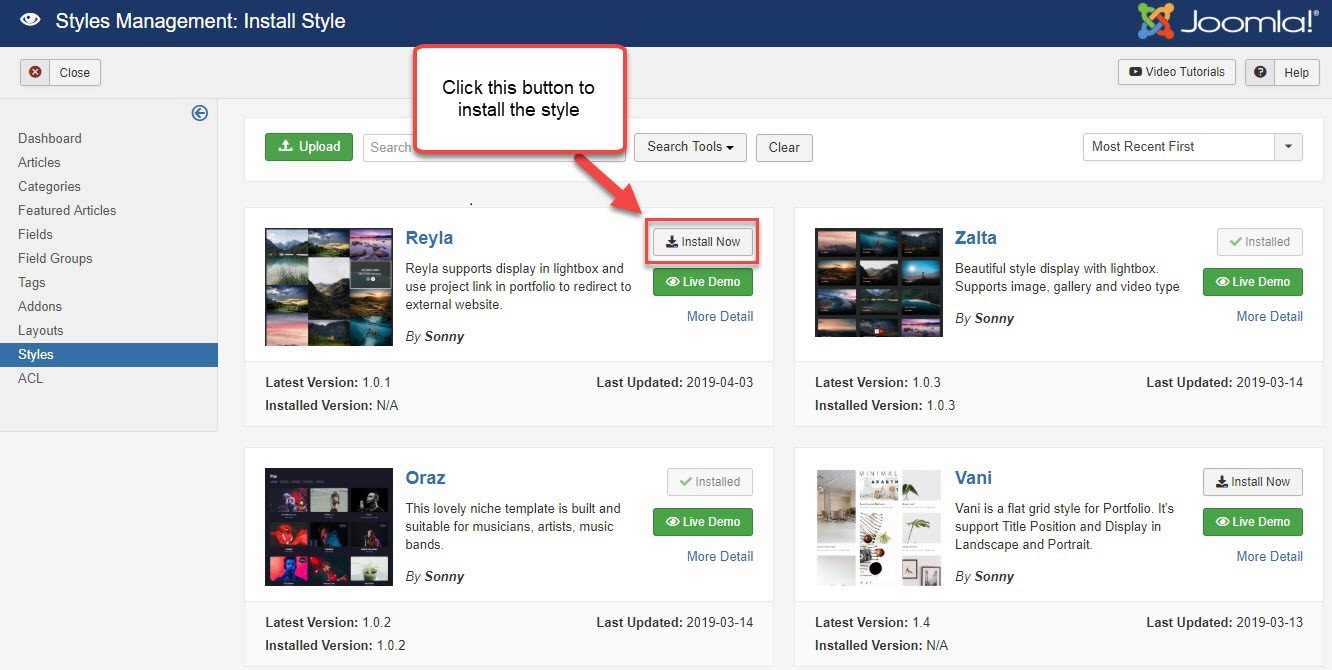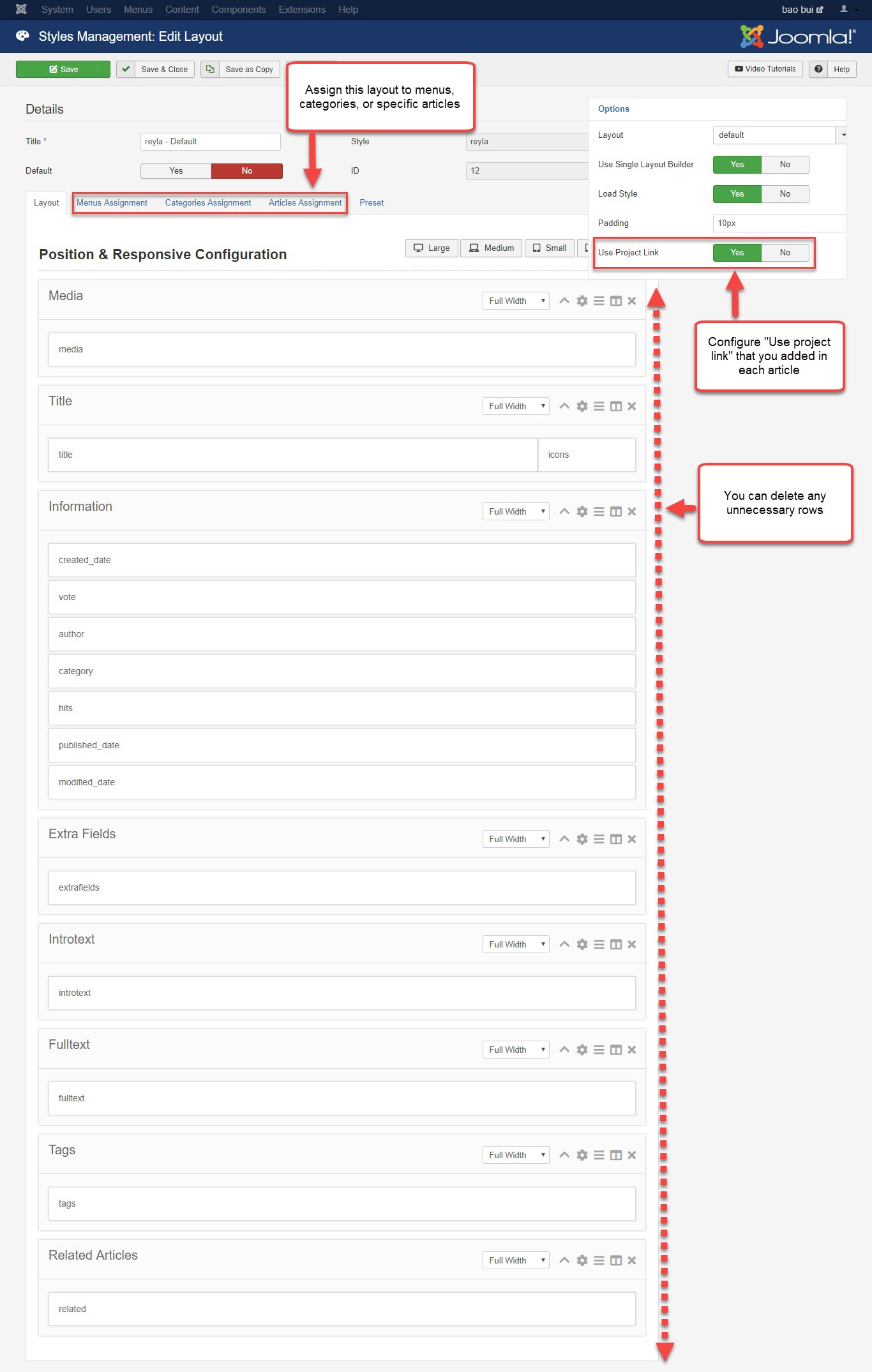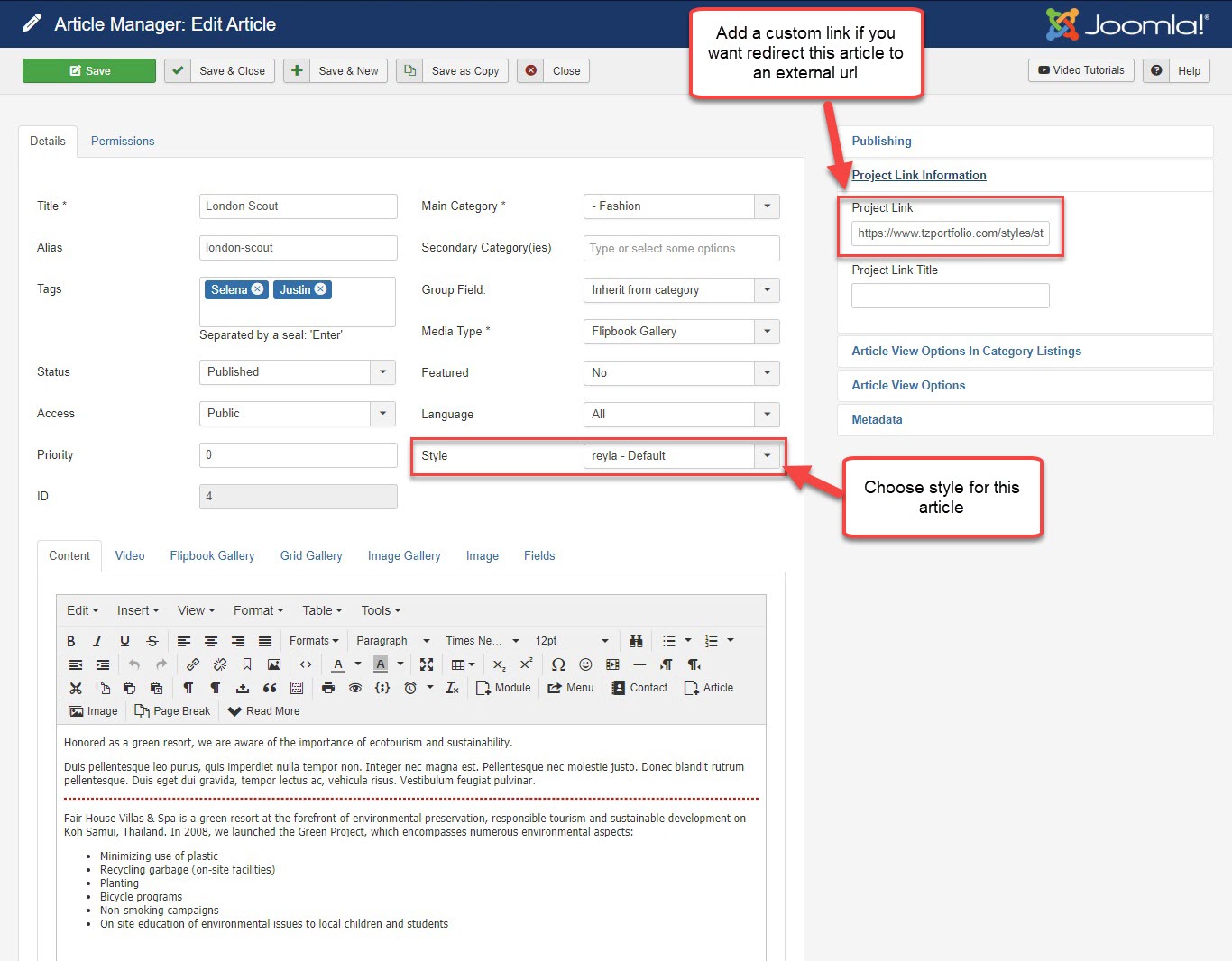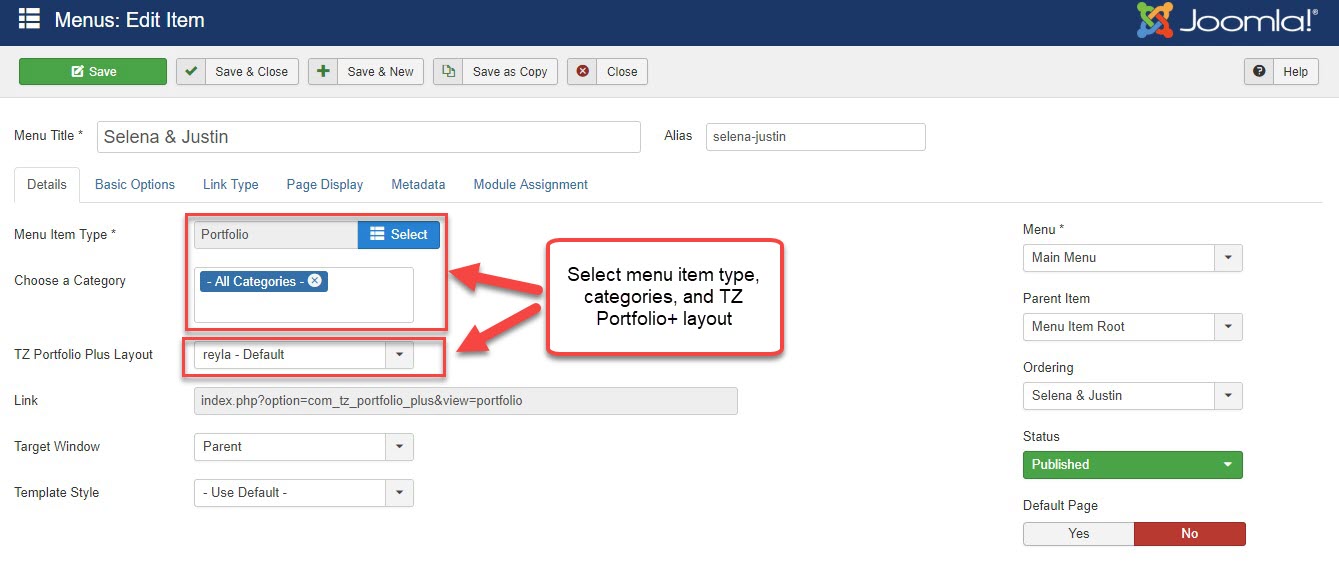I. One-click Installation:
- Go to Administrator > Components > TZ Portfolio Plus > Styles
- Click "Install" toolbar button > Navigate Reyla style > Click "Install Now" button
- Then a green message appears "Installation of the Style was successful."
II. How to create a complete page with Reyla style
1.Configure style layout builder
After having done installing the style, reyla does surely appear in Layout Management
- Go to Administrator -> Components -> TZ Portfolio Plus -> Styles -> Click reyla - default and configure
- Turn on Layout Builder, and you can add more, change their order, or even remove some unnecessary layout blocks (this layout is how a single article is displayed in front-end)
- Set the option "Use project link" to yes if you want to redirect your articles to external links
- You can assign specific , menus, categories and articles to this layout by selecting one by on in tab "Menus Assignment", "Categories Assignment" and "Articles Assignment"
2. Prepare article content
- Go to Admin > Components > TZ Portfolio Plus > Article > Add new with your own content, and assign them to Reyla style by selecting the style "Reyla - Default". Then configure options on the right sidebar.
- Add project link information if you need to create a custom link for this article
3. Create Menu item:
Please go to "Menus/Main Menu/Add new"
Menu type: TZ Portfolio Plus » Portfolio
Select all categories you need
TZ Portfolio Plus's layout: reyla - Default
Finally, you're supposed to go to your front site and check the portfolio page which has just been built, to see how beautiful it looks.
Please see Live demo Link to have a better look.