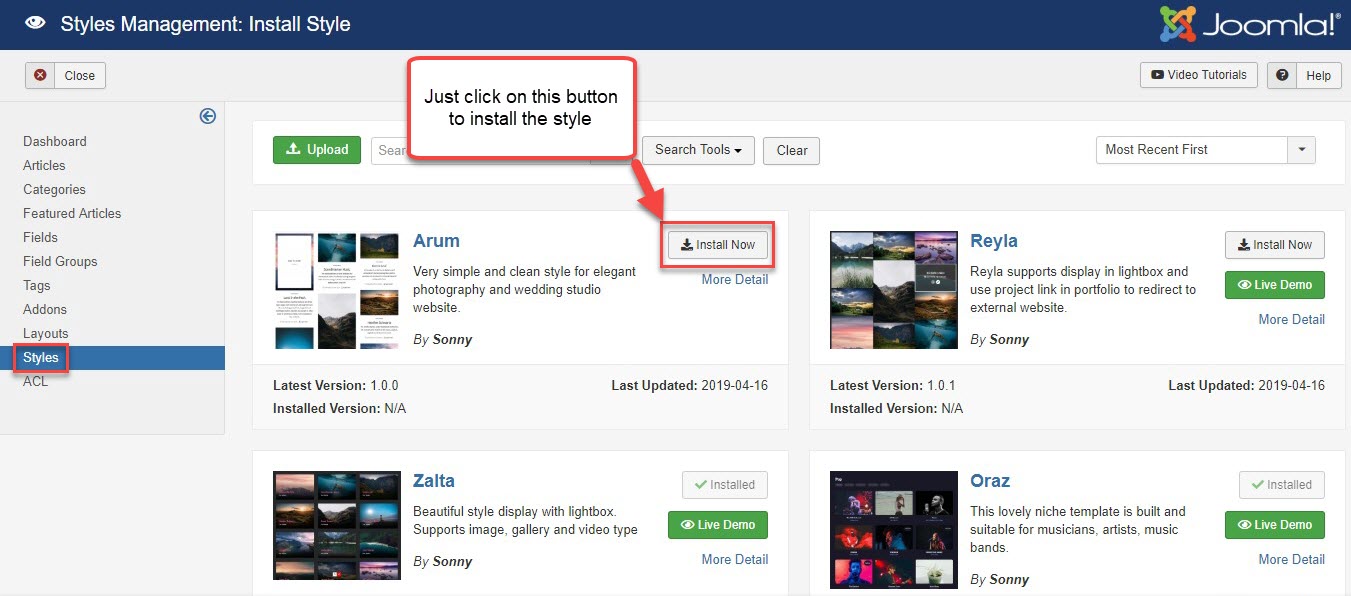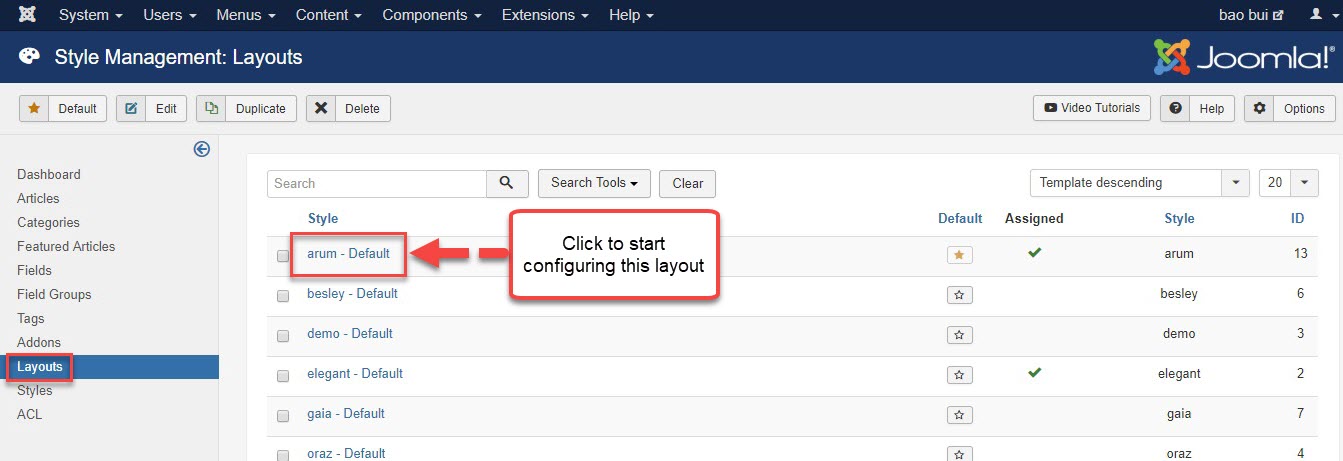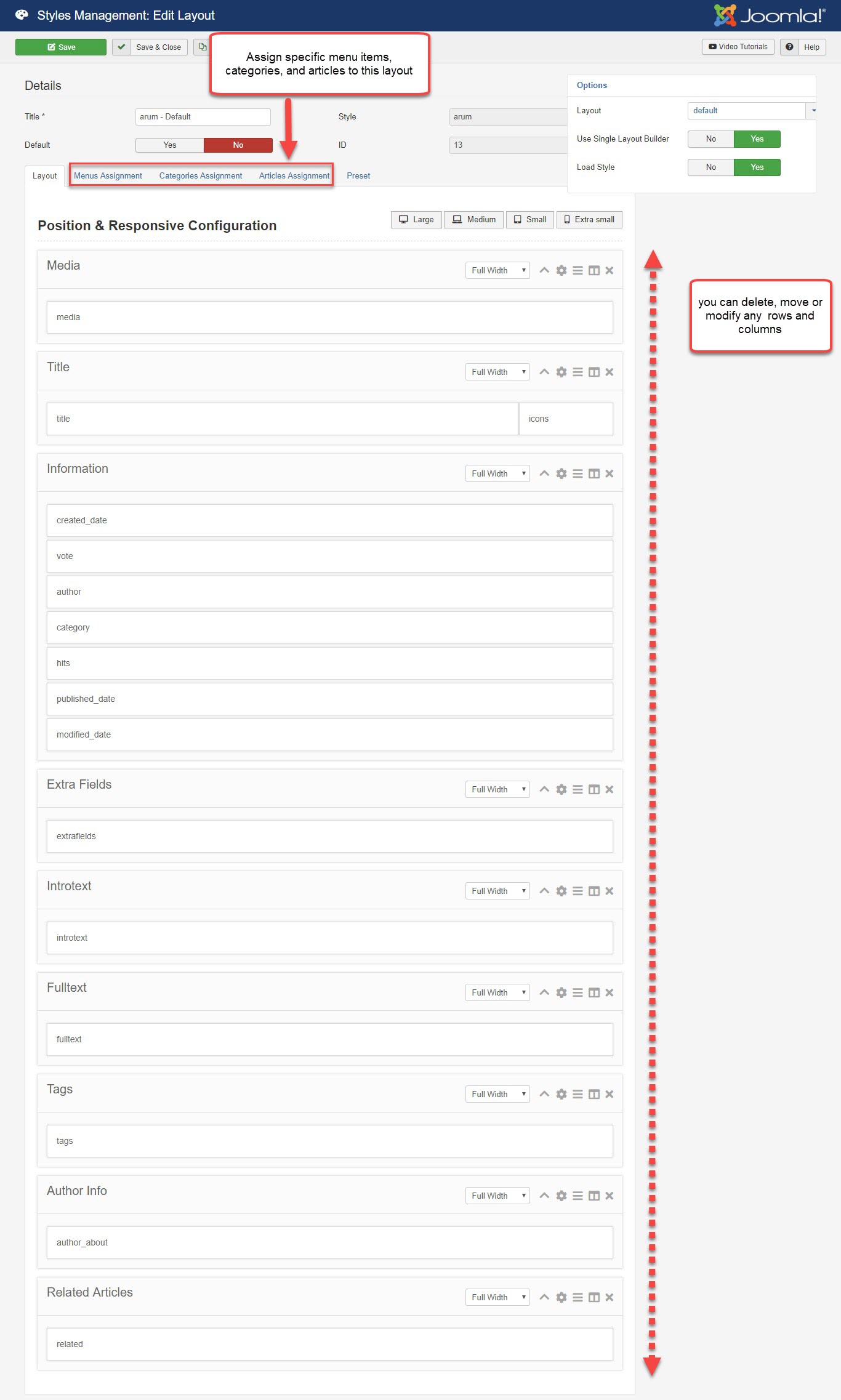I. One-click Installation:
- Go to Administrator > Components > TZ Portfolio Plus > Styles
- Click "Install" toolbar button > Navigate Arum style > Click "Install Now" button
- Then a green message appears "Installation of the Style was successful."
II. How to create a complete page with Arum style
1.Configure style layout builder
After having done installing the style, Arum does surely appear in Layout Management
- Go to Administrator -> Components -> TZ Portfolio Plus -> Styles -> Click arum - default and configure
- Turn on Layout Builder, and you can add more, change their order, or even remove some unnecessary row and columns (this layout is how a single article is displayed in front-end)
- You can assign specific menu items, categories and articles to this layout by selecting one by one in tab "Menus Assignment", "Categories Assignment" and "Articles Assignment"
2. Prepare article content
- Go to Admin > Components > TZ Portfolio Plus > Article > Add new with your own content, and assign them to Arum style by selecting the style "arum - Default". Then configure options on the right sidebar.
3. Create Menu item:
- Please go to "Menus/Main Menu/Add new"
- Menu type: TZ Portfolio Plus » Portfolio
- Select portfolio categories and choose TZ Portfolio Plus's layout: arum - Default
- Configure options in tab "Basic Options"
Finally, you're supposed to go to your front site and check the portfolio page which has just been built, to see how beautiful it looks.
Please see Live demo Link to have a better look.